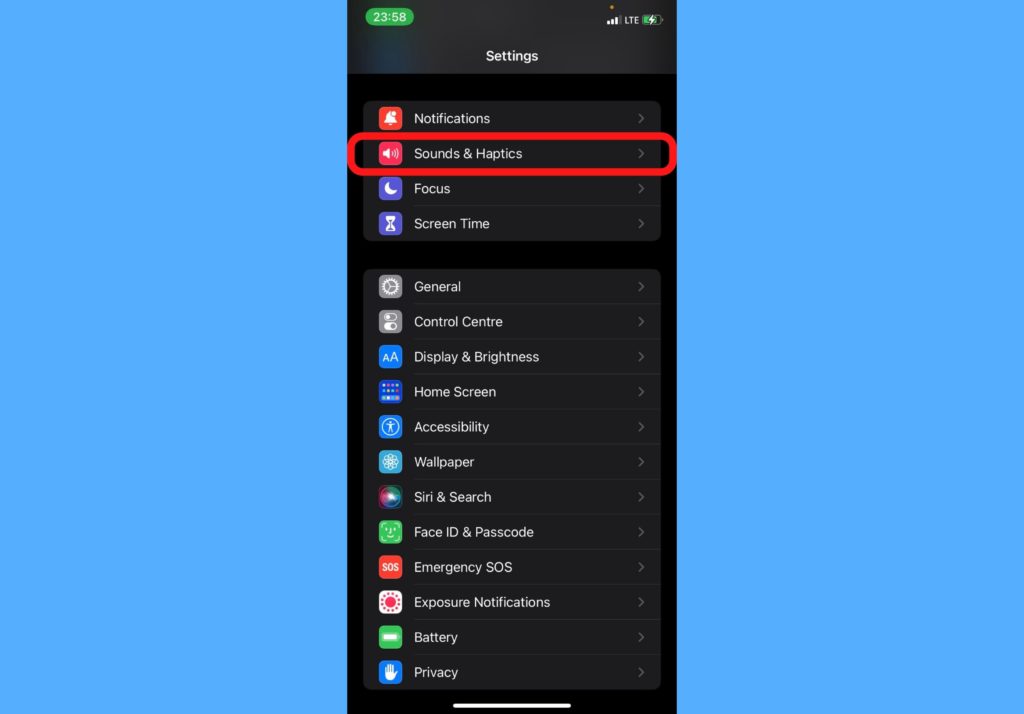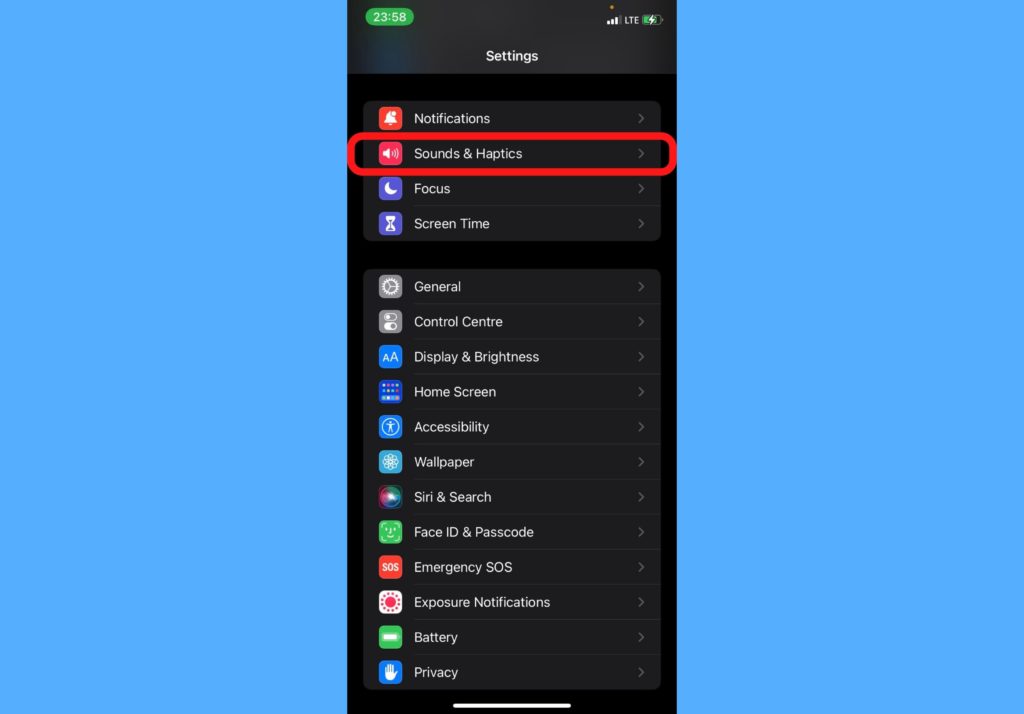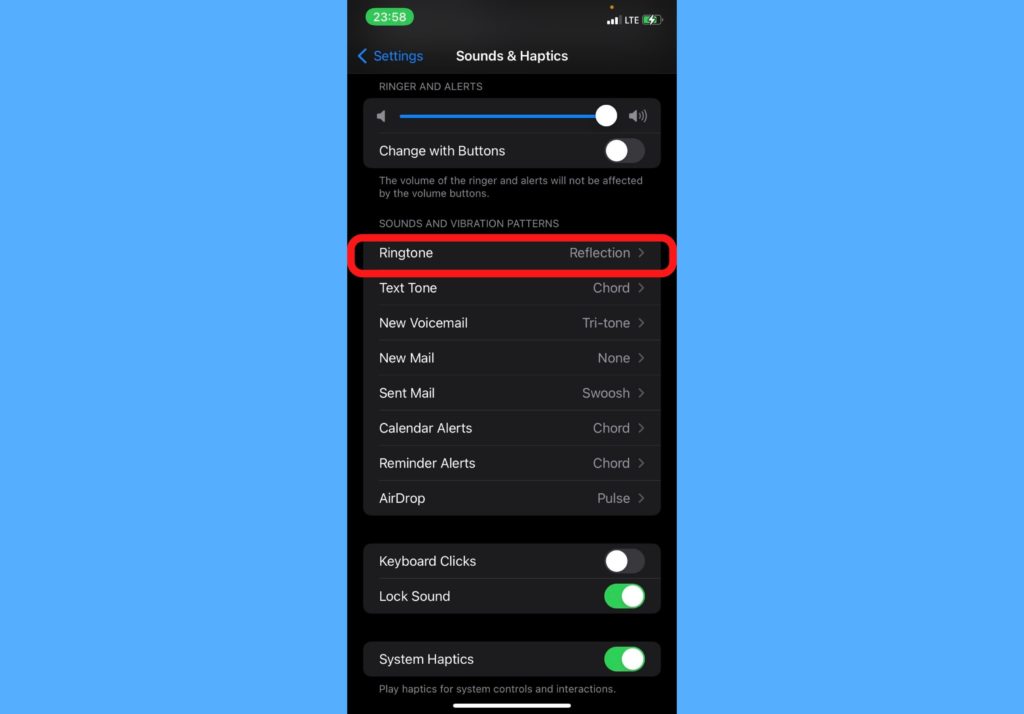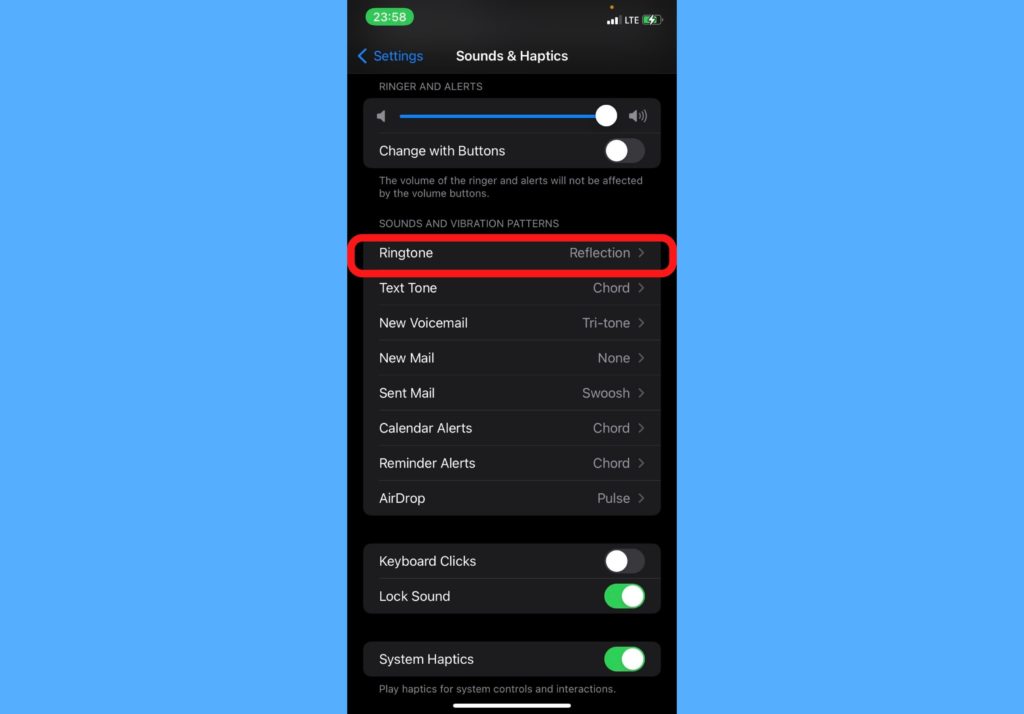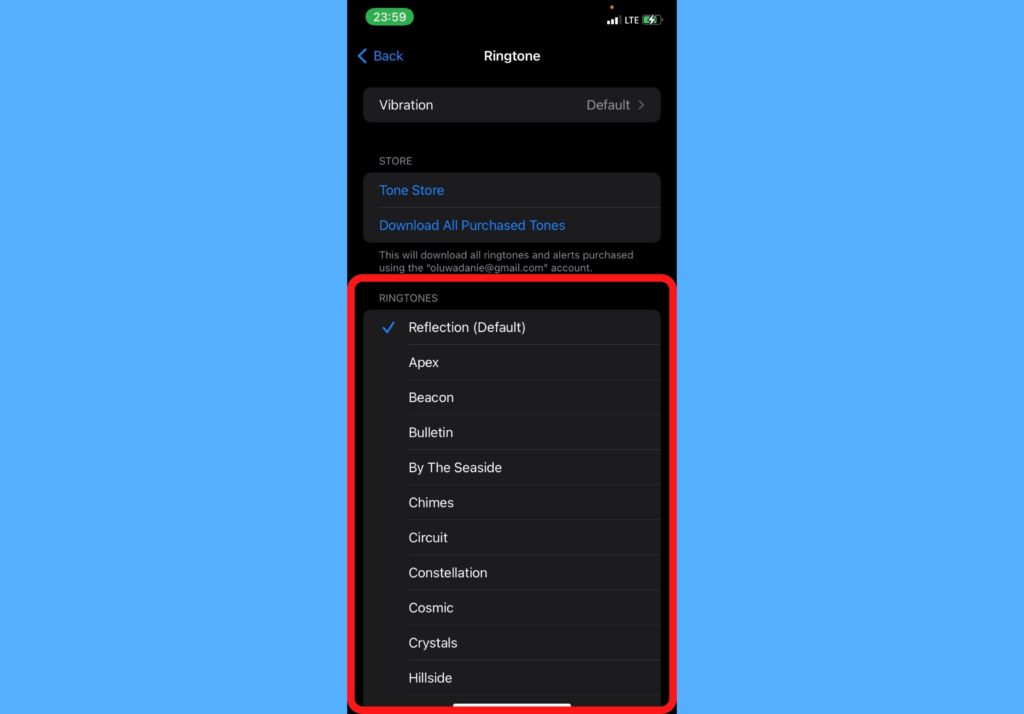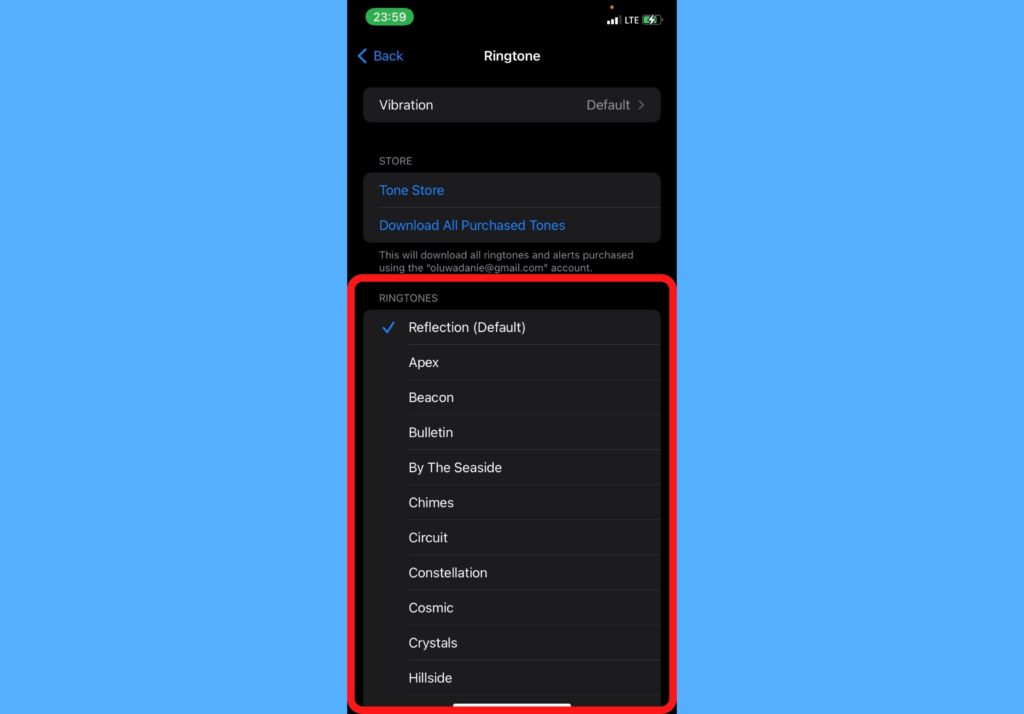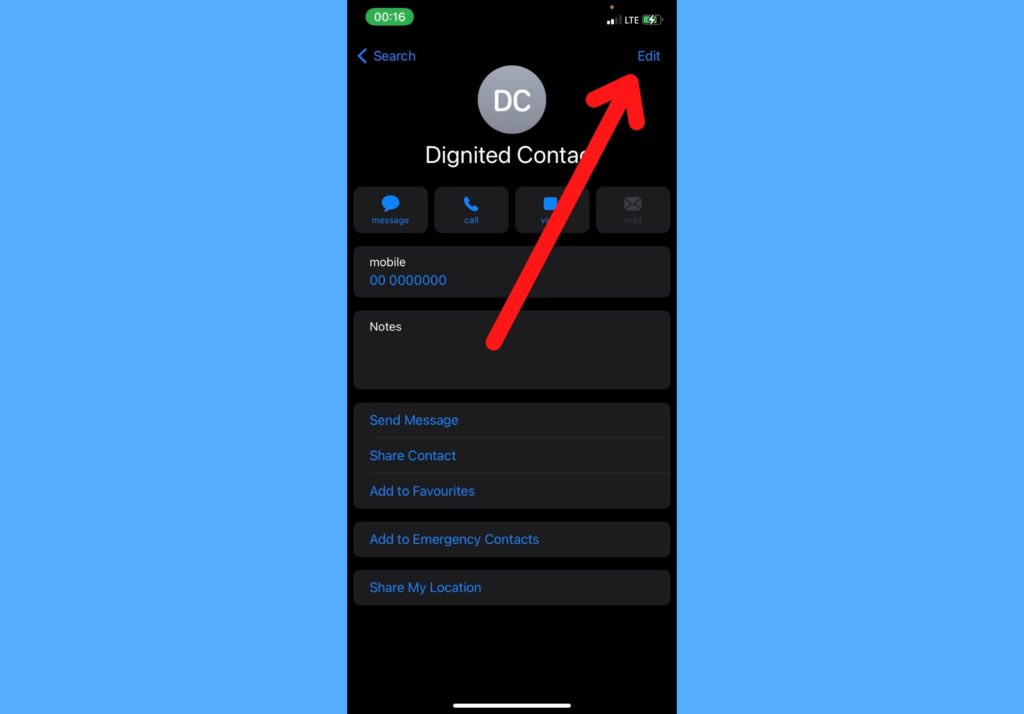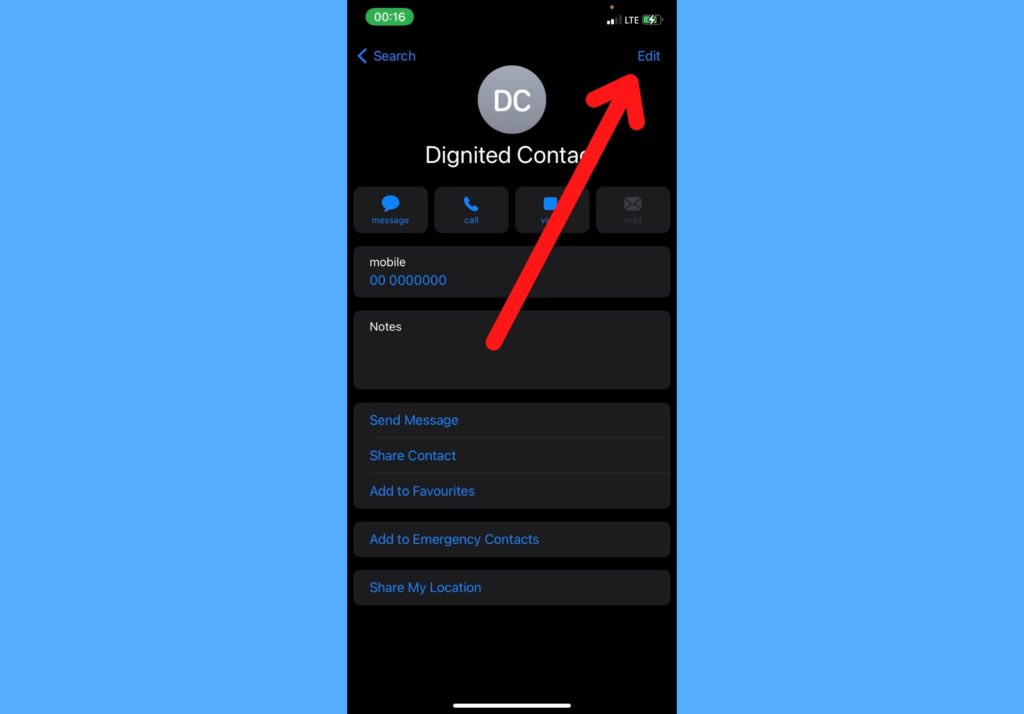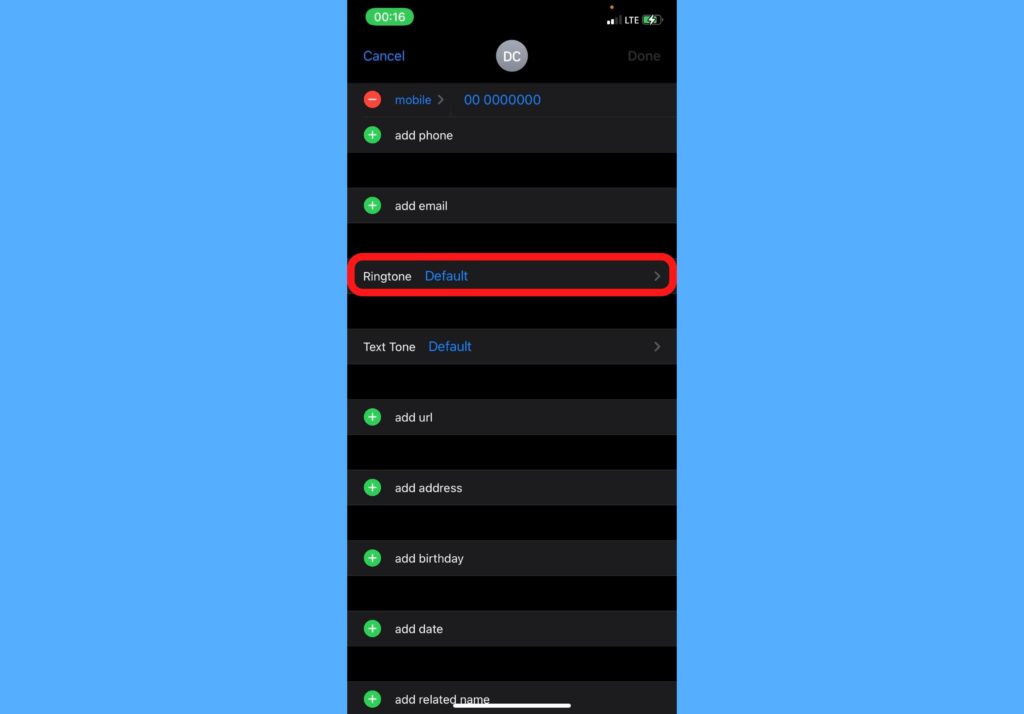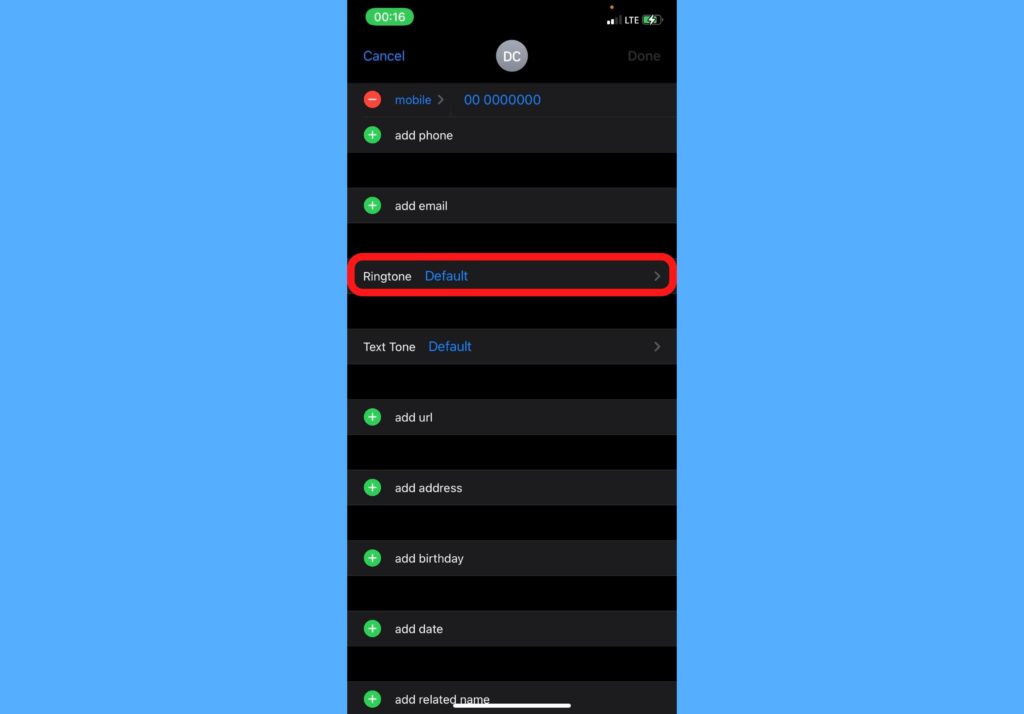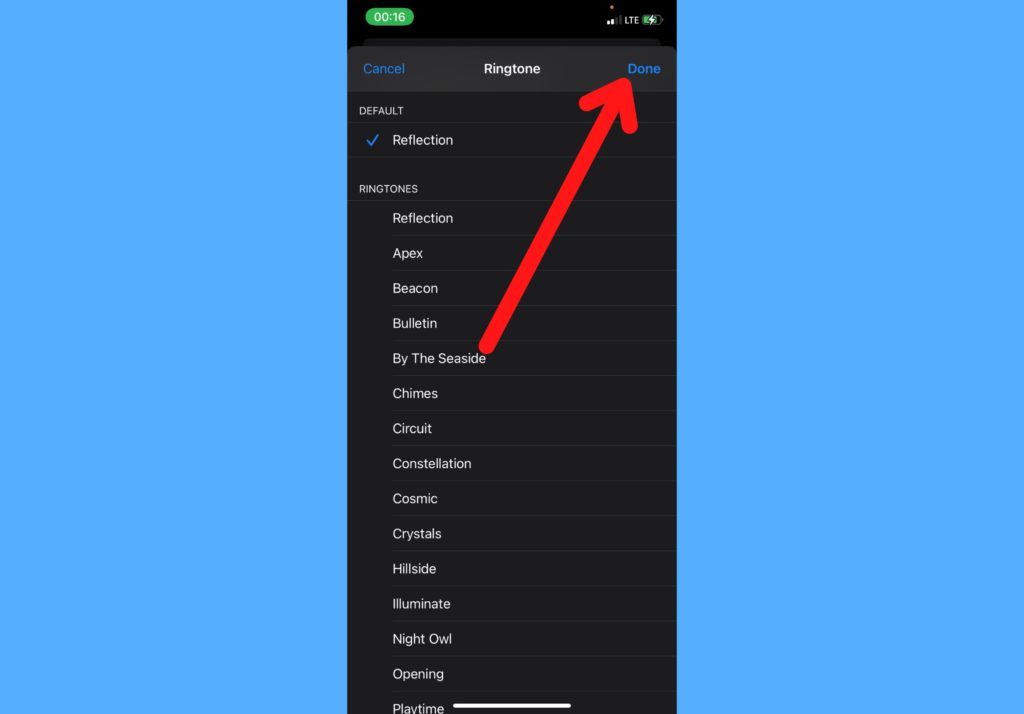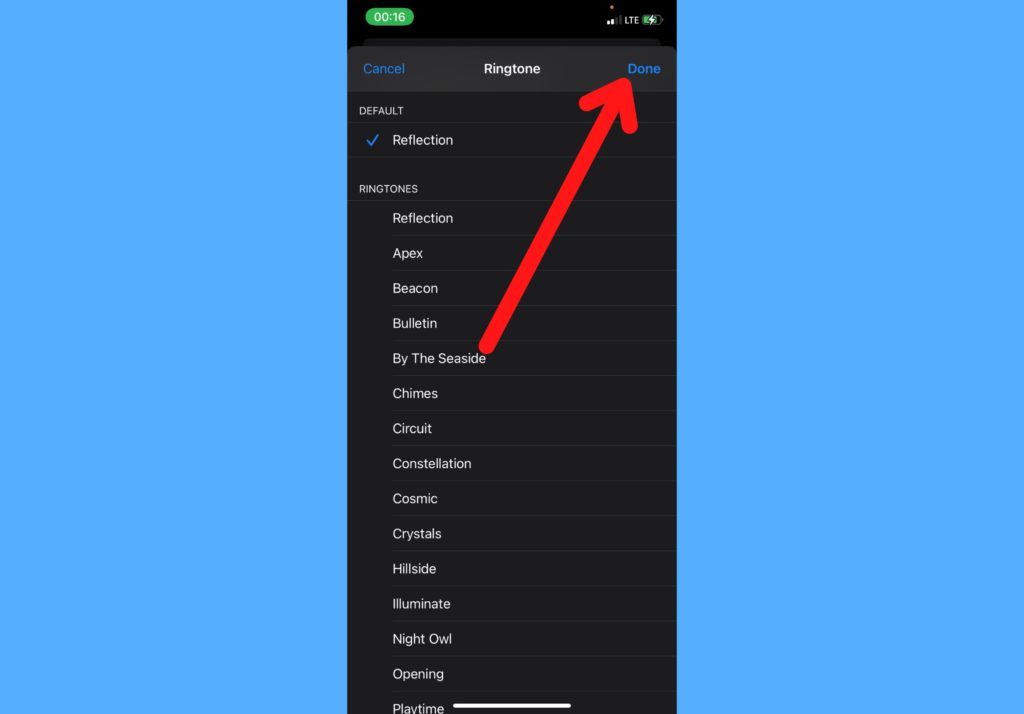In this post, we’ll take you through how to change your ringtone on your iPhone or iPad and how to customize ringtones for a particular contact. You should read through. READ MORE: How to Customize Your Typing and Keyboard on iPhone
Change Call Ringtones on iPhone and iPad
Follow the steps below to change incoming call ringtones on your iPhone or iPad.
Open your Settings app.Select Sounds & Haptics.
Under Sounds and Vibration Patterns, select Ringtone.
Select your preferred ringtone from the list provided.
You can tap on a ringtone to listen to the sound.
Set Customized Ringtone for a Contact
If you’d like to set a ringtone for a particular contact so you can easily identify when it’s that contact calling, please follow the steps below.
Open the contacts app on your iPhone or iPad.Select the particular contact’s name.In the top-right corner of the contact card, tap Edit.
Tap Ringtone or Text Tone, then choose a new sound.
Tap Done.
The default ringtone that comes with every iPhone is called the ‘Reflection’. And with the steps above, you can try out new tones you prefer. Let us know how that goes. And those are two major ways you can use your ringtones on your devices. Would you like to use ringtones for any other thing? Please let us know in the comments section and we will update this post on the steps to achieve that.