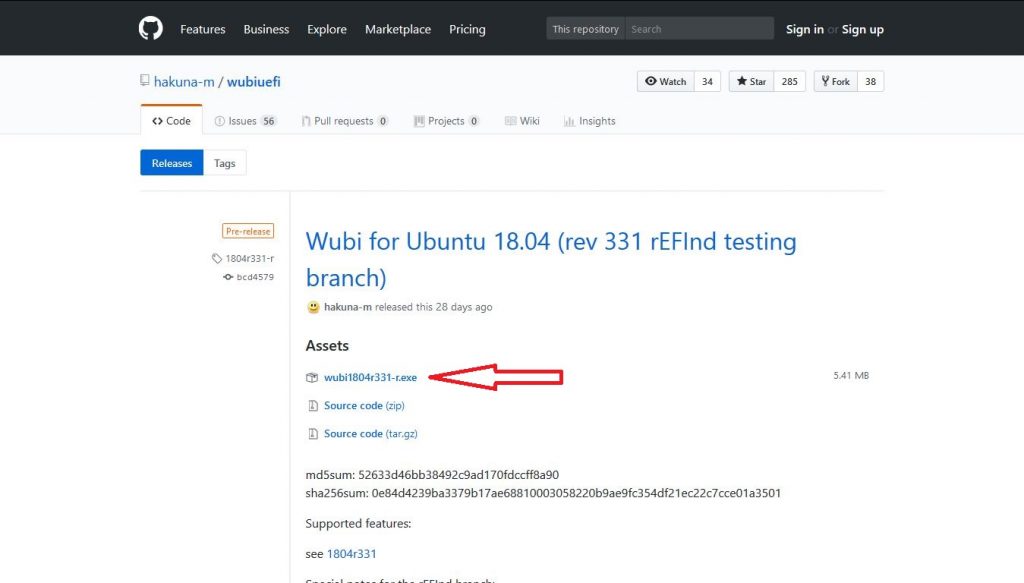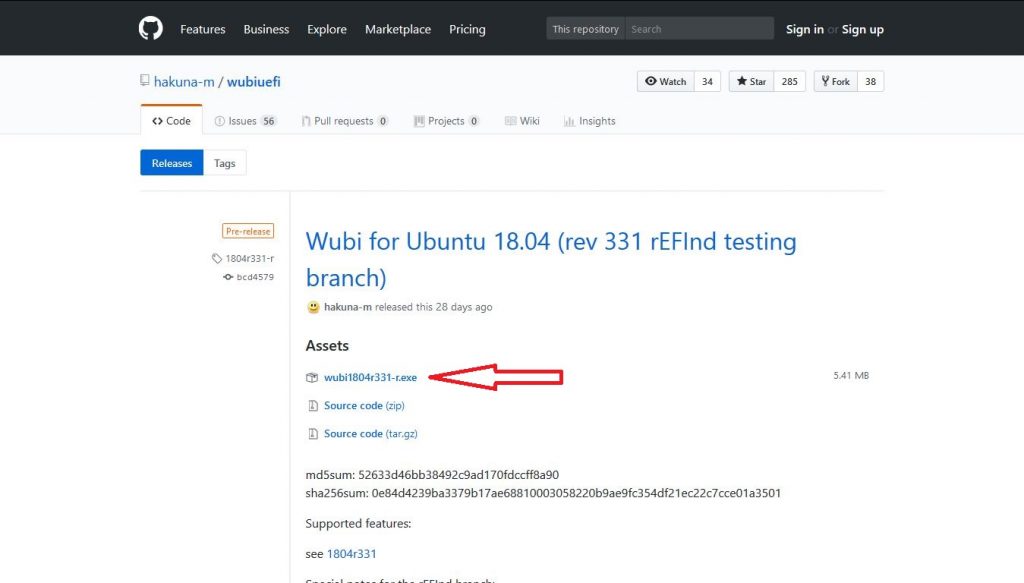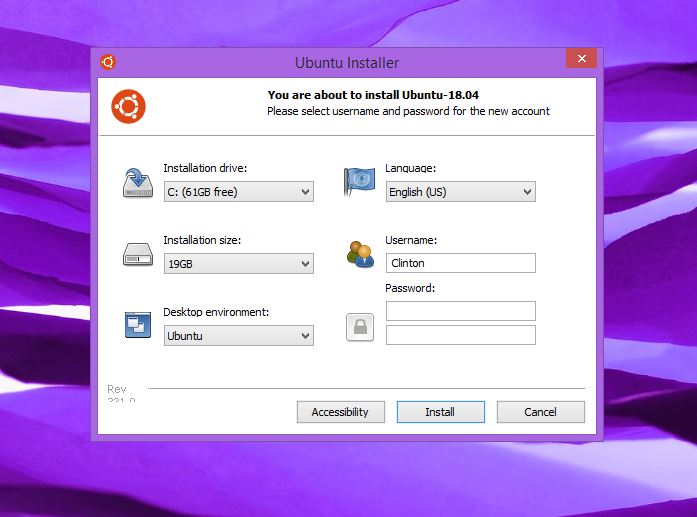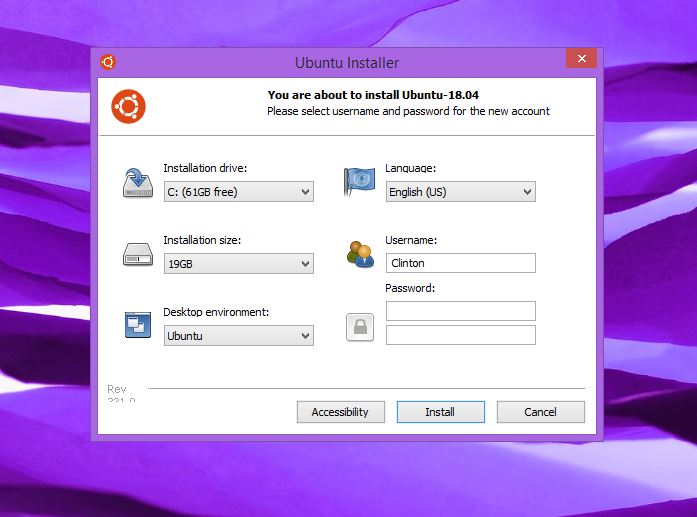Luckily, some developers out there didn’t quite give up on Wubi. Thanks to a Github project, users can still use Wubi to install the latest version of Ubuntu alongside Windows.
How to get WUBI.
Back in the day, Wubi came in the Ubuntu iso file but after being discontinued that too ceased. To get Wubi for the latest version of Ubuntu, head on to the project’s Github page. Get the latest version available, but be sure to go through the release notes, make sure you are aware of any bugs.
Personally, I like going for the Long-Term-Release (LTS) versions. Their releases are a little far between so they get enough time to mature so they are less buggy. Right now, you are better off going for Ubuntu 18.04. It is the current latest version of Ubuntu. But then if you are a sucker for stability and not necessarily everything bleeding edge, you will be more than happy with Ubuntu 16.04 LTS.
How to Install Ubuntu on Windows.
After downloading the version of Wubi you want, simply double click on the Wubi.exe file to run it. Windows firewall might ask you to confirm running the application. Click ‘Yes” to proceed. The Wubi interface will then pop up.
To proceed;
Booting into Ubuntu
The Installer will create the space to install it on your PC. You will be asked to reboot and when you do Ubuntu will load and the files will be copied and installed. And that is it, Ubuntu is installed on your PC. All you need to do is reboot your computer and you will be presented with a screen asking you to choose which Operating System you want to boot into. There are concerns about the safety of this method that is not officially supported, which is a legitimate concern. But then this is all free and open source software, just like Ubuntu itself. Still, a word of caution, this is not the optimum way to run an operating system. It is however really easy for trying things out. So go on, try it out.